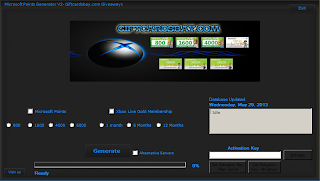Boot from USB is more faster than CD/DVD, Before doing this you have to make USB bootable, by using command prompt (CMD), or By using third party software, Lets see both ways:
A). Insert a USB Flash drive into a running computer.
B). Open Command Prompt window as an administrator by using "Start> Run> CMD> press enter
C). Type "Disk part".
D). In the new command line window that opens to determine the USB flash drive number or drive letter, at the command prompt type list disk and then chick ENTER. the fist disk command display all the disk on the computer. Note the drive number or drive letter of USB flash drive
E). At the command prompt, type select disk <X>, where X is the drive number or drive letter of the USB flash drive, and then click ENTER.
F). Type clean,and the click ENTER. This command deletes all data from the USB flash drive.
G). To create a new primary partition on the USB flash drive, type create part pri, and then click ENTER.
H).To seclect the partition that you just created, type select part 1, and the click ENTER.
I). To format the partition, type format fs=ntfs quick, and then chick ENTER.
If your serve platform supports Unified Extensible Firmware Interface (UEFI), you should format the USB flash drive as FAT32 rather than as NTFS. To format the partition as FAT32 type format fs=fat32 quick and then click ENTER.
J). Type active, and then click ENTER.
K).Type exit, and then click ENTER.
L). When you finish preparing your custom image, save it to the root of the USB flash drive.